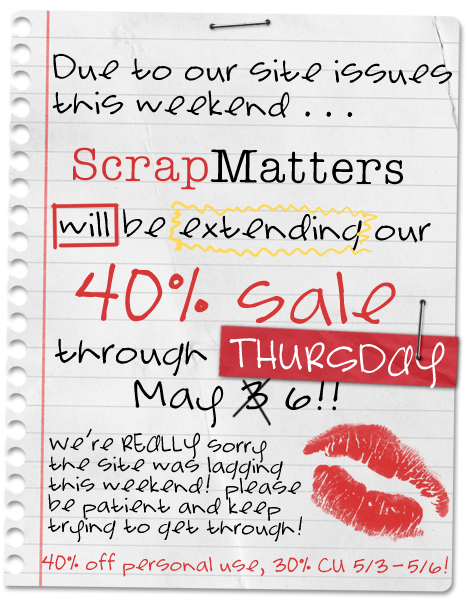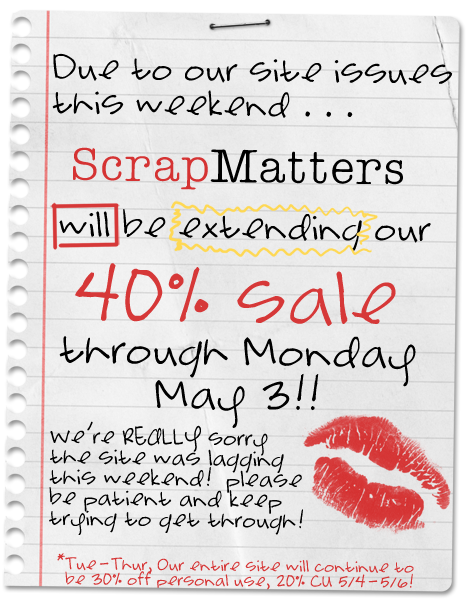Please go
here to join the discussion at Tip Junkie!!
When I first found out I was going to be posting a project for my Expert Week on Tip Junkie, I knew I wanted to include everyone - digi-scrappers and non-digi-scrappers alike! I wanted to be able to feature a project that most people could do and have a pretty awesome result at the end. So, here's what I've come up with...
My challenge to you is to choose a photo of yours and include some text ON the photo! Easy peasy, right? There are several ways to do this. The "old fashioned" way would be to print your photo and take a pen and write on it. Or you may have used a rub on in those "old days!" But today I'm going to show you a few different things that you can do to write on your photos on your computer. Be sure to check out how to win a $10 coupon code to
my store at the end of the tutorial!
Here's the photo I am going to be working with today...
 Word Processing Program
Word Processing ProgramThe first thing I could do is open my photo in my word processing program. You may be surprised at the amount of options available to you in your word processing software. I know I was! They have shapes, borders, photo enhancements, word art and more! For the purpose of this tutorial, however, I am going to stick with some basic word processing.
With my photo on the page, I would then create a text box and begin creating my very own word art. Be sure that you position the photo behind the text using a text wrapping option. Depending on how you want your word art or text to look, you may need to create several text boxes. In my example, I created 5 text boxes! One for the word "beach," one for the brackets, and one for each line of text. If this seems too complicated, start with something simpler!
Using Microsoft Word...

 In Microsoft Word, I don't really have an option to save my document as a .jpeg file. I would probably have to print this at home. Maybe some of you have other ideas. Please share if you do!
In Microsoft Word, I don't really have an option to save my document as a .jpeg file. I would probably have to print this at home. Maybe some of you have other ideas. Please share if you do!
Photo Editing Software
You can also achieve this same technique in your photo editing software. There are so many options of photo editing software out there. One may have even come with your digital camera. Some popular options in the digital scrapbooking world are Photoshop, Photoshop Elements (this is what I use), PaintShopPro, Storybook Creator + and so many more!
Using Photoshop Elements 8.0
Open your photo. Use the text box tool to create your text on a layer above the photo. Experiment with layers, opacity, colors and more! In this screen shot you can see how the photo is on the bottom layer of the file. The text files are all on top of that. I used white text and changed the opacity to 30% for the brackets and the word beach. Then the haiku was changed to 60% opacity so that it would be a little more visible than the [BEACH].

My finished product using PSE 8.0
 Online Photo Sharing Sites
Online Photo Sharing Sites
Another option would be to use an online photo sharing site. Some of these sites may allow you to add text to your photos. I use PhotoBucket to store some of my photos, and they have a semi-creative text option! Picasa and other programs may as well. With these programs, however, your text options may be more limited than in your regular photo editing software.
Using PhotoBucket
Upload your photo. Go to Edit > Add Text. The built in text tool does have a few creative options. Add as many text boxes as you'd like! Experiment with the available tools!

Finished product using PhotoBucket
 Conclusion
Conclusion
I don't often use this technique, but I really think it can be a lot of FUN! Think about adding names, dates, one word, monograms...the possibilities are really endless. Then when you have the text figured out, the real fun begins...you can experiment with fonts, colors, layering, anything! And for the advanced user...try your hand at the tablet! You can include your own handwriting right on the photo! WOW! Hopefully this little tutorial inspired you to create something wonderful! I can't wait to see the results.
Here's your chance!!!! I have a chance for you to win a $10 coupon code to my shop at ScrapMatters. To participate, all you have to do is complete the challenge, upload your photo to the web, and then link us up in the comments. A random winner will be selected on May 17, 2010. Photos can be uploaded to a photo sharing site or digital scrapbooking gallery. Photos may also be included on a digital scrapbooking layout; however, they do not have to be! Stand alone photos are perfect too!
Please share any tips or questions you may have so we can all learn and grow together! I look forward to seeing how you will inspire me (because I just know you will!)!

























 This kit is perfect for theme parks, capturing your child's evil side or good side, Halloween dress ups, or everyday moments! Enjoy your Thursday!
This kit is perfect for theme parks, capturing your child's evil side or good side, Halloween dress ups, or everyday moments! Enjoy your Thursday!

 In Microsoft Word, I don't really have an option to save my document as a .jpeg file. I would probably have to print this at home. Maybe some of you have other ideas. Please share if you do!
In Microsoft Word, I don't really have an option to save my document as a .jpeg file. I would probably have to print this at home. Maybe some of you have other ideas. Please share if you do!
 Online Photo Sharing Sites
Online Photo Sharing Sites